Fujifilm X-E1 Review: Image Quality
The X-E1 uses Fujifilm’s proprietary X-Trans CMOS sensor. There are two things that set the X-Trans sensor apart from most other sensors, the most important being the randomized placement of RGB pixels. On the traditional Bayer array sensor that almost all digital cameras use, red, green and blue imaging sites are arranged side-by-side and software combines the data from the three pixels in the camera, creating the colored, shaded pixels we see in the image. Merging those three pixels into one can result in moiré – weird patterns that usually show up in geometric grids like you see in cityscapes with lots of windows, or coarse fabrics like denim or canvas. The standard solution is to place an anti-aliasing filter over the sensor, blurring the detail just enough to hide the moiré. That results in a slight loss of light as well as the more obvious softer image and loss of fine details. By randomizing the red, green and blue pixels in 9-pixel grids, Fujifilm has eliminated moiré and that allowed them to do away with the anti-aliasing filter on the X-trans sensor. That means more light reaches the sensor and it should also mean sharper images with more detail.
Now that we’ve got the technical explanations done, the question is – does the X-Trans sensor deliver? Turns out, that’s kind of a tricky question. Initially, I was really pleased with the quality of my X-E1 photos. Low light quality was great for an APS-C sensor and the dynamic range was excellent. My photos had really nice subtle tonal blends, especially in the highlights. That was especially nice for holding details in the sky, snow, and skin tones. I also found my X-E1 RAW files had a lot of latitude for adjustment in Lightroom and Photoshop. I was able to recover lots of highlight and shadow information, allowing me to make my images look exactly the way I wanted them. The horse image below was basically a silhouette with a blown out sky but I was able to pull all kinds of detail from the RAW file that wasn’t initially visible using the Lightroom Highlights and Shadows sliders.
But what about the details? Does eliminating the anti-aliasing filter from the X-Trans sensor really make a difference? That’s where it gets more complicated. Honestly, my photos looked really good and I didn’t think much about details – they looked like what I’ve come to expect from a really good APS-C sensor. The dictionary text in my studio tests (see, below) looked fine. It didn’t look extraordinarily sharp but it didn’t look bad, either.
Fujifilm X-E1 Studio Sample Photos >>
And then there was an Adobe Lightroom software update – along with a press release from Fujifilm, saying that they’d worked closely with Adobe to improve RAW processing of X-Trans sensor images in Lightroom 4.4. I don’t recall ever seeing an announcement quite like that before so I thought I’d better take a look. I’d already published a set of studio tests made from the X-E1 RAW files in Lightroom 4.3 and it was easy enough to update to Lightroom 4.4 and then make a new set of RAW conversions from the same files. I wasn’t expecting any dramatic difference and for the most part there wasn’t one. However, when I checked the dictionary text I could that Lightroom 4.4 was getting definitely getting better, sharper detail from the RAW files. And one photo with a serious purple fringing problem in some bare tree branches was almost completely fixed when I viewed it in Lightroom 4.4.
There are a couple of things to learn from the Lightroom 4.4 update. One – the Fujifilm X-Trans sensor really does have better detail than most APS-C sensors. But only when you process it right. If you’re shooting JPEGs, the processing is done in the camera and you have nothing to worry about. But if you’re shooting RAW and using an old version of Lightroom, Adobe Camera Raw or some other RAW conversion software, then you may not be getting the most from your RAW files. In fact, they might just be wrong. This experience shows you can get very different results processing RAW images with different software. I’d heard that people were getting better quality using Phase One software to convert X-E1 and X-Pro1 RAW files and now I can see why. The good news is, Lightroom is handling X-Trans sensor RAW files better now so we don’t need to mess around with other software. There’s no doubt that there’s some variation in RAW conversions using different software and if you’re an X-E1 or X-Pro1 owner you might want to experiment. But when you use as many cameras as I do it’s important to have a consistent, efficient workflow and Adobe Lightroom provides that for me.
As I said, I was really happy with the X-E1 image quality from the beginning. But after updating to Lightroom 4.4 and seeing the improvement in my RAW image quality, I’m really, *really* happy. Details really are very good and I love the dynamic range. I can really squeeze a lot of information out of my X-E1 RAW files to create the best possible final image. I believe I found the XE-1’s limit taking pictures of the in-laws watching a 3D movie at ISO 6400. I had to push the image below about a full stop in Lightroom and Photoshop and it’s definitely ended up a bit gritty. But with a better exposure that didn’t need to be pushed so hard, I think ISO 6400 is pretty useable, and ISO 3200 is rock solid.
Low light ability, minimal noise and sharpness are great features and what we usually talk about when we discuss image quality. However, looking back over my X-E1 photos it’s the subtle colors and shades that stand out for me. I love the smooth creamy highlights, natural skin tones and great sky detail I get from the X-E1 RAW image files. Yes, the low light performance and detail are very good. But sweet, natural color and smooth, comfortable tonal blends are what will keep me coming back to the X-Trans sensor.
 |
 |
 |
See All Fujifilm X-E1 Photos >>
| | | | | | | | |


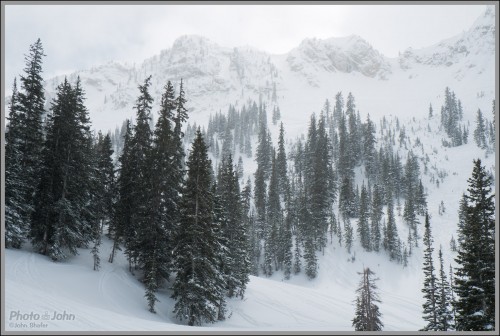

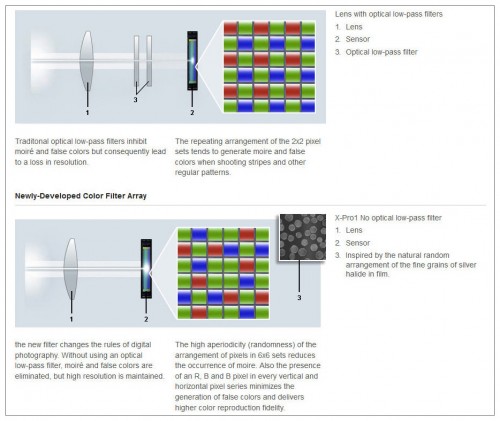
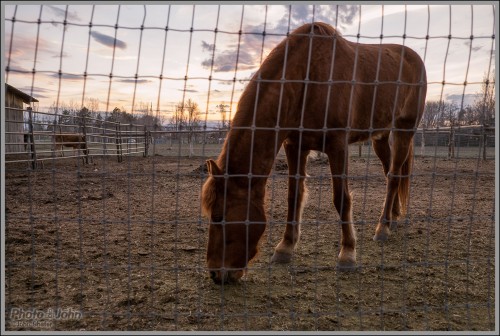

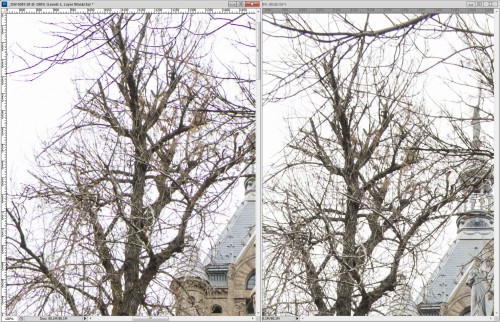


That is a great review John. A couple of things from reading up on it. There is a firmware upgrade that adds focus peaking and when shooting fully manual the EVF doesn’t reflect exposure changes so you have to use the meter.